




Release time:2024-08-26 Browsed0 order
l Application Scenario
The purpose of connecting multiple wireless routers in series is to expand the original wireless coverage, or to build a new IP
segment network (subnet segment) under the original LAN IP segment.
Generally, multiple routers are connected in series in the following situations:
The own broadband already has a wireless router to provide wifi signal: but the signal is weak in some places. In order to
expand the wireless signal coverage, but considering the overall aesthetics of the room, but don’t want to pull the network
cable, so you use a wireless router to enhance the wireless signal;
The own broadband already has a wireless router to provide wifi signal: but there is no signal in some places, and it cannot be
bridged. You need to pull a network cable and connect it to the wireless router to provide wireless signal. If you don’t have
broadband installed at home, you only have a network cable from someone else: in addition to wanting my computer to access
the Internet, also want my mobile phone to use the wireless network.
But it is not in the same IP segment as the broadband owner (add a new subnet). This application scenario is similar to the second
one, but the difference is different from "add a new subnet"
Setting method
There are three different connection methods for the above three situations. Please choose the appropriate multiple wireless
router connection solution according to the actual situation.
WDS (Wireless Bridge)
Applicable to the first situation: In order to expand the coverage of wireless signals, but do not want to pull network cables,
you can place a wireless router in a location where the signal is acceptable, and use the wireless bridge method to connect
to the original router to expand the wireless signal range.

WDS Wireless Bridging
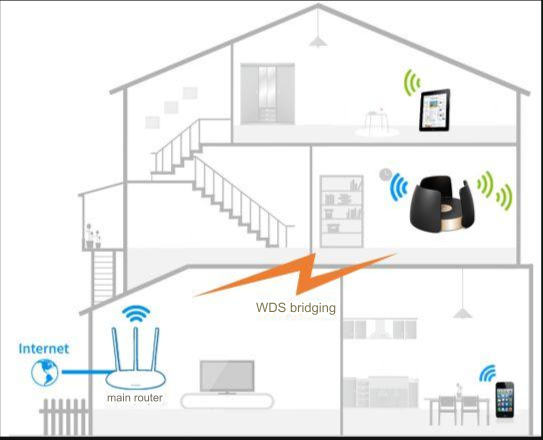
Multiple wireless routers for home use
Effect after networking:
Multiple routers are in the same LAN. A computer can access the Internet by connecting a network cable to the LAN port of
any router. Wireless terminals such as mobile phones can access the Internet through the main router after connecting to the
WiFi signal of any wireless router, thus achieving signal enhancement.
Setting method
1.Write down the wireless signal name and password of the main router; log in to the management interface of the new
router, click "Application Management", find "Wireless Bridge" in the installed applications, and click "Enter";
2.After entering the wireless bridge setup wizard, click "Start Setup" and the router will automatically scan the surrounding
wireless signals;
3.Select the scanned main router signal and enter the wireless password of the main router. If the main router supports 2.4G
and 5G frequency bands, it is recommended to select 5G signal for bridging. Click "Next"
Note: If the signal of the main router cannot be scanned, the new router may be too far away from the main router, so there is
no wireless signal. Try to reduce the distance between the main and secondary routers and scan again.
1. The main router will assign an IP address to the secondary router for subsequent management of the router. Please write
down the IP address.
2. Set the wireless name and password of the new router. In order to automatically connect to the wireless network when
you go to different places, it is recommended that the wireless name and password are the same as those of the main router;
3. Enter "Application Management > Wireless Bridging" again, and you can see that the bridging status is "Bridging Successful"
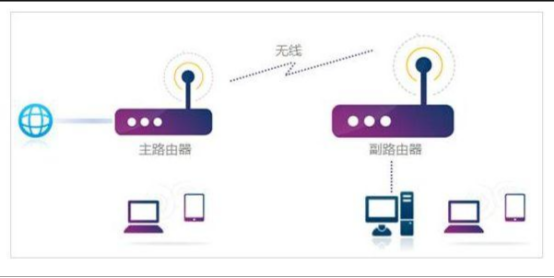
Wireless bridging network effect diagram
Wireless bridging notes: When using wireless bridging, do not connect two routers with an Ethernet cable, Use as AP (wireless switch)
In the second case, some locations are too far from the main router and do not have a wireless line number. In this case, you can
only connect an Ethernet cable and then connect a wireless router to the Ethernet cable to use as an AP (wireless switch).
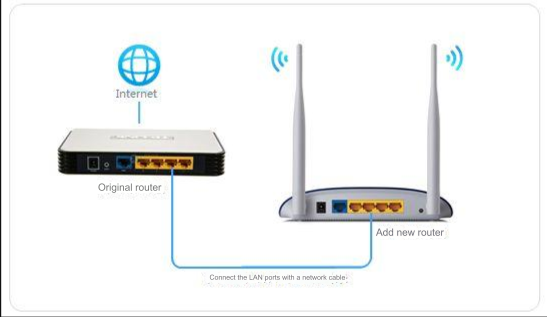
Effect after networking:
The wireless network is extended to farther places, and the wireless signal range is increased. Mobile phones, Pads, etc. can
all connect to the wireless signal to access the Internet. All terminals in the same local area network and belonging to the
same network segment can access each other.
Setting method
1. First, use an Ethernet cable to connect the computer to the newly added wireless router LAN, and log in to the management
interface of the new router;
2. Click "LAN Port Settings" and change it to a different IP address in the same network segment as the main router. If the IP
address of the main router is 192.168.1.1, then the newly added router can be set to 192.168.1.2. In short, the last number of
the IP should not be the same as the main router IP. After setting, log in to the router with the new IP address;

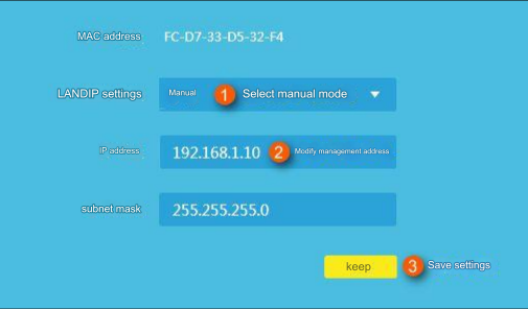
3. Set the wireless name and password, set the "wireless name and wireless password" for 2.4G and 5G networks respectively,
click "Save", it is recommended that the wireless name and password be consistent with the main router;